RALibretro
!! This page is wildly out-of-date
RALibretro is a multi-emulator that can be used to develop RetroAchievements.
The "multi-emulation" feature is only possible because it uses libretro cores to do the actual emulation. What RALibretro does is to connect the emulation to the tools used to create RetroAchievements.
WARNINGlink
RALibretro is a Work-in-Progress!!!
Currently the development is going on this repo: https://github.com/RetroAchievements/RALibretro
Here's a list of known issues (feel free to report new issues if you find one): https://github.com/RetroAchievements/RALibretro/issues
Installation Instructionslink
Just download RALibretro from the Downloads page and unzip it.
Basic Usagelink
- Launch RALibretro.exe
- Click on
File>Load System, and click on the system you want to emulate - Now go to
File>Load Gameand choose your ROM. Note: RALibretro currently doesn't accept zipped files! - Now you can create your cheevos or just earn some!
Supported Systemslink
NOTE: some systems may require system (BIOS) files in the System directory in order to load games correctly.
Here is a list of the systems supported currently:
- SNES
- NES
- Nintendo 64
- Mega Drive
- Master System
- Gameboy
- Gameboy Color
- Gameboy Advance
- PC Engine (TurboGrafx-16/TurboGrafx-CD)
- Atari Lynx
- Game Gear
- Neo Geo Pocket
- Atari 2600
- Atari 7800
- Virtual Boy
- Neo Geo (Arcade) - new. NOTE: you need to put the
neogeo.zipBIOS file on the same directory as the ROMs. - Capcom Play System 1, 2 and 3 (Arcade) - new
Keyboard Inputlink
| Keyboard | a | s | z | x | d | c | f | v | Enter | Tab | g | h |
|---|---|---|---|---|---|---|---|---|---|---|---|---|
| RetroPad | Y | X | B | A | L | R | L2 | R2 | Start | Select | L3 | R3 |
| SNES | Y | X | B | A | L | R | Start | Select | ||||
| NES | B | A | Swap disk side (FDS) | Insert/Eject disk (FDS) | Start | Select | ||||||
| Mega Drive | A | Y | B | C | X | Z | Start | |||||
| Master System | B | A | Start | |||||||||
| GameGear | B | A | Start | |||||||||
| Gameboy [Color] | B | A | Start | Select | ||||||||
| Gameboy Advance | B | A | L | R | Start | Select | ||||||
| PC Engine | II | I | Run | Select | ||||||||
| Atari Lynx | B | A | Option 1 | Option 2 | Start | |||||||
| Neo Geo Pocket | B | A | Start | |||||||||
| Atari 2600 | o | L difficulty b | R difficulty b | L difficulty a | R difficulty a | Start | Select | |||||
| Neo Geo | C | D | A | B | Start | Coin | ||||||
| CPS1/2/3* | * | * | * | * | * | * | Start | Coin |
Note: the buttons for CPS1/2/3 games vary for each game.
Keyboard Shortcutslink
- see overlay:
Esc - pause emulation:
p - advance one frame at a time:
;(automatically pauses emulation) - fast forward:
= - fast forward toggle:
-(minus signal) - Screenshot:
PrintScreen
Save/Load state keyslink
- Save state current slot:
Backspace - Load state current slot:
F11 - Load state from slot 1, 2, .., 9, 0:
F1,F2, ...,F9,F10 - Save state to slot 1, 2, .., 9, 10:
shift+F1,shift+F2, ...,shift+F9,shift+F10 - Previous slot:
shift+- - Next slot:
shift++ - Switch slot:
0,1,2,...,9
Missing Featureslink
- feedback to the user when save/load state, pausing, etc.
- N64 support
- load zipped ROMs
- input configuration
- more issues listed here: https://github.com/RetroAchievements/RALibretro/issues
How to make AES BIOS work in RALibretro or RetroArchlink
To make AES BIOS emulation mode work in your emulator:
-
Make sure your emulator works correctly.
-
Put
neogeo.ziptoSystemdirectory (RALibretro), or a folder you keep your NeoGeo ROMs (RetroArch). -
Make sure the
neogeo.zipconsist of at least files you can see here:
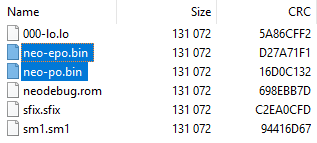
If you keep only those files, AES mode will be automatically forced for any NeoGeo game (recommended).
Important! The files which are highlighted on this picture (neo-epo.bin and neo-po.bin) are the only one actually related to AES mode, and you probably will need to include them in your archive to make AES mode work for you. neo-po.bin is necessary for japanese-only titles or to make the japanese versions to work, but due to emulation issue it also forces japanese language as default, that's why you will need to remove it to display english in some games.
- Load any FBA compatible neo geo ROM. More complete archive (including files needed to run MVS and UniBIOS modes) might need additional configuration to force AES mode:
In RaLibretro: Settings->Emulation->Force Neo Geo Mode->AES
In RetroArch: Command->Menu Toggle->Options->Force Neo Geo Mode->AES